This post describes you how to use the different status of a hunt group (in service, night service, out of service) as a switch within Voicemail Pro call flows.
The challenge
Didn’t you have the challenge that the local users should be able to switch between different ways a call should flow through Voicemail Pro? And wouldn’t it be nice if it were possible to do this through a phone button? And furthermore… shouldn’t it be possible to light the button if a chosen condition is set? And all that from different users and phones?
Why wouldn’t you need this? I had several installations where the office times were not too strict. If someone has to do some work, why shouldn’t the main DID be reachable longer? Or if the office is closed for a special day?
The good thing is that this is all possible with IP Office together with Voicemail Pro.
The solution
Create a hunt group
First of all you have to create a new hunt group. Just see the group as a three way switch and not as a group that is used for call distribution. So give it a fake extension and a name that tells you what it is for.
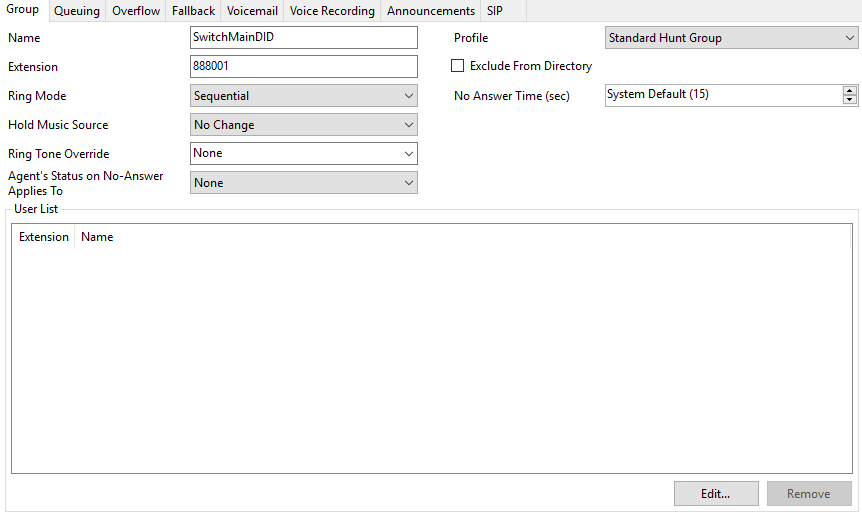
As you can see it is a straight forward hunt group with no special settings. To avoid any warnings you should at least enter a voicemail code.
Add user buttons
Next add one or two buttons (depending on your needs) to the user’s phone config. You will need the functions ‘Set Hunt Group Night Service’ and ‘Set Hunt Group Out Of Service’. It is strongly recommended to add a decent button label so that the user knows what the button is used for.
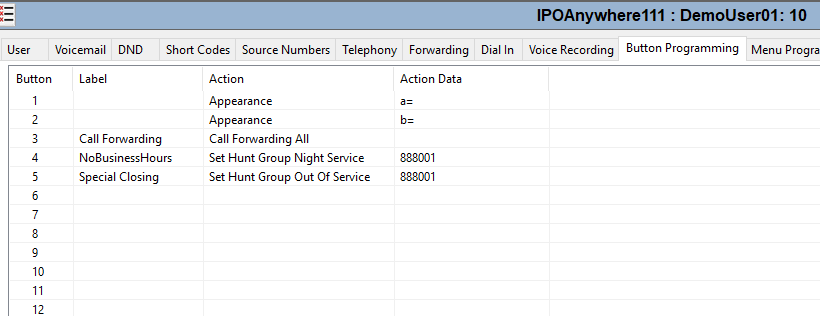
Use the ‘switch’ in your voicemail module
From now on you can use the new hunt group’s status within any voicemail module. In the first step you have to get the status of your hunt group. To do so add a ‘Generic’ action. As ‘Generic command’ chose ‘Change User or Group Configuration’ and ‘Get’ as ‘Operation’. Now chose the newly created Group ‘SwitchMainDID’ as ‘Mailbox’. To get the status of the group chose ‘Service Mode’ as ‘Parameter’.
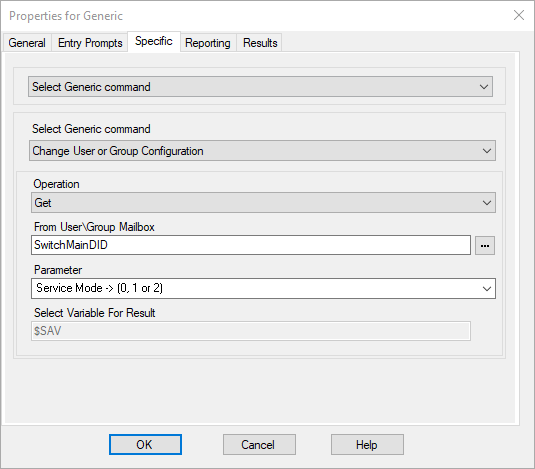
As you can see, the service mode will be saved as a number value (0, 1 or 2) in the $SAV variable to use it later. The Voicemail Pro help describes the values:

Next you have to use a ‘Variable Routing’ action, that will be the three way switch. You have to select ‘$SAV’ as the variable who’s value is used to route the call. As the matching numbers add all possible values (0, 1 and 2).
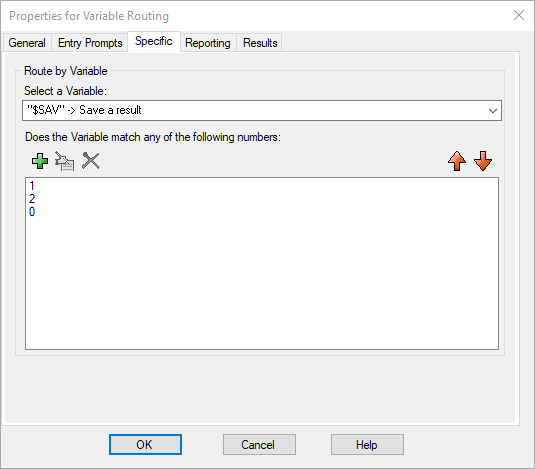
As the last step you have to connect the results with valid actions. You have several options what can be done. To keep it simple just use three ‘Transfer’ actions.
Connect the results ‘No match’ and ‘1’ (In Service) with the ‘Transfer to Reception’ action, so that the reception desk is called when the group is in service or if for any reason the previous action doesn’t store any result.
Connect the result ‘2’ (Night Service) to a transfer action that points to a night mailbox.
Last connect the result ‘0’ (Out of Service) to a transfer action that points to a mobile of a user that answers calls in special cases.
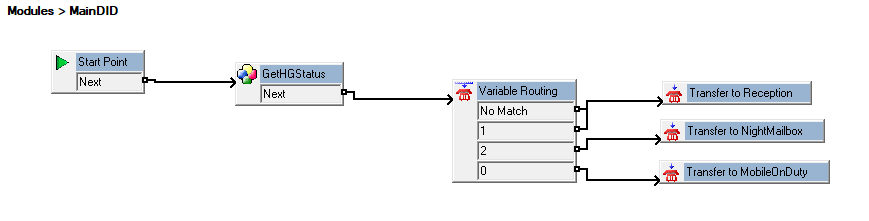
Now you can use this Voicemail Pro module as the target for inbound calls. The users will have the option to route those calls to various targets with the function buttons on their phones.
Conclusion
Now you know how to use the status of a hunt group to route calls. You can use this in several kind of call flows, for example to open or close a conference bridge. If you make a conference bridge available only through a Voicemail Pro module, you can route the calls to the bridge when the group is in night service (the button LED is lit up) or to an announcement when the group is in service (the button LED is off).
If you need further help with IP Office you can contact me through my main website: https://www.fwilke.com/en/home
Do you want to get information about new posts? Subscribe to my Newsletter
