bintec elmeg offers several routers that offer a good feature set (including the more and more important IPv6 and DSLite) for a good price. Those routers can be used for example to build a VPN infrastructure, if you have to connect a central site with several branch offices.
For the central site bintec elmeg offers RXL series routers. For the branch offices the cheapest option is a RS123 router that can connect through ethernet connection or by using the inbuilt SFP port. If there is a DSL line in place, the better option is RS353 or be.IP Plus with it‘s inbuilt PBX. It comes with four analogue interfaces to connect analogue phones or fax devices. No need to buy an extra ATA.
In a further post I will describe how to use be.IP Plus as ATA with IP Office.
The Challenge
Now that you have the branch site connected to the main office, you will probably want to deploy some IP phones. I guess – like me – you don’t want to program all those phones manually but let them be provisioned through the good old Avaya DHCP option 242.
If you start to configure the bintec‘s DHCP server, you will see that there are very limited options to configure DHCP individually. The bad news is, that you have to dive deep into the underlying config tables to generate individual configs. The good is, that you can do that and that you will have all the options you can imagine.
The Implementation
Let’s assume the router is configured to offer IP addresses to clients with a basic DHCP configuration. What we have to do is to add the option 242 with it’s string value to the current configuration. The easiest way is to configure another option, that will deliver a string value through the classical web GUI and adjust it to match the needs of the Avaya phones.
For the further steps you have to switch the GUI view to “Full Access”.
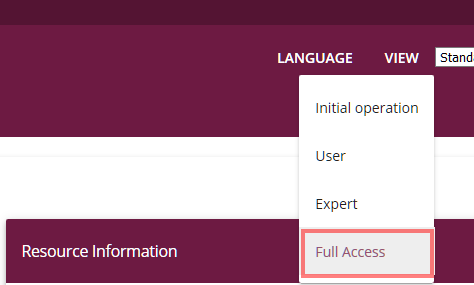
First of all go to the DHCP settings under Local Services -> DHCP Server -> DHCP Configuration. You should see the already configured settings. If you edit the settings you can easily add the option “URL (Provisioning Server)” under “Advanced Settings” and add the option 242 string as you know it already.
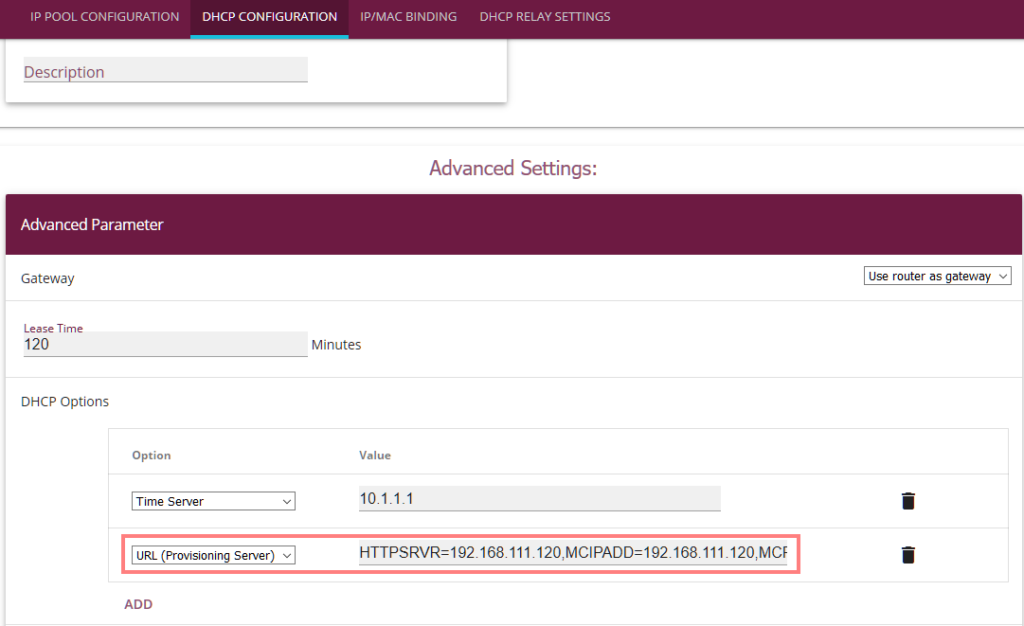
That has been the easy part. Now we have to do the already mentioned deep dive… In the top area of the web GUI switch the view from “Standard” to “SNMP-Browser”.
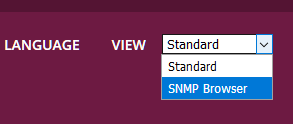
Next open the area “ip” and navigate into the “ipDhcpOptionTable”. You will find the option we configured as URL as one of potentially multiple DHCP options. One per line.
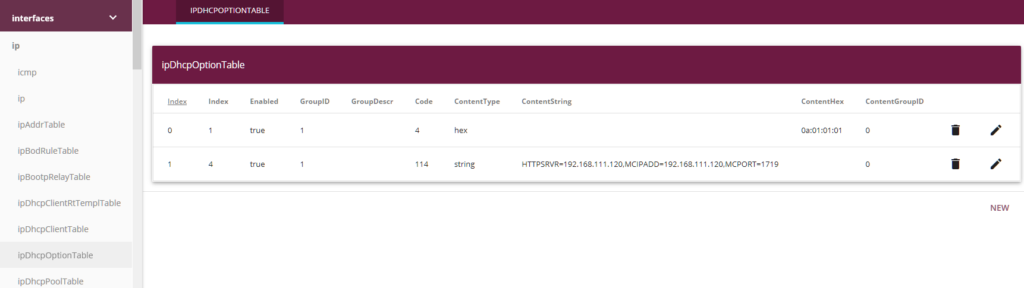
Edit the entry and adjust the field called “ipDhcpOptionCode” to replace option code 114 with 242.
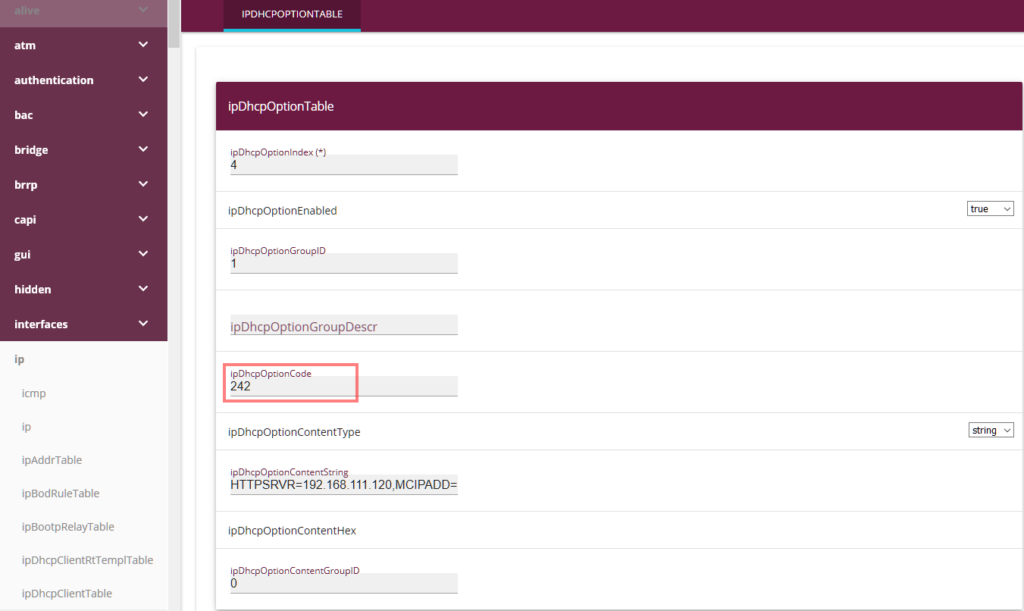
Click OK to save the record.
If you switch back to standard view, you will now see the DHCP option called “*Invalid reference*” because the option 242 is not known by the GUI.
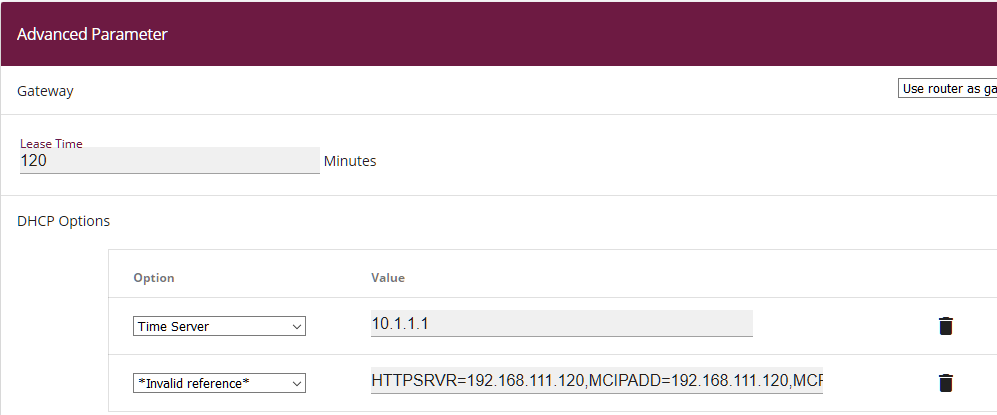
Nevertheless from now on your bintec router will be able to deliver the needed DHCP option to deploy Avaya IP phones.
Based on your needs it is possible to define multiple DHCP configurations for multiple interfaces, so that you can also send a VLAN ID in an untagged network and the call server and file server options within another – tagged – network as you probably did it during other installations.
Conclusion
If you need to deploy a simple but powerful VPN solution bintec elmeg routers are a good choice. If you chose to use be.IP Plus you will also have the option to have some analogue and ISDN ports at the remote site available while saving the money to buy additional ATAs.
While in bigger branches a dedicated DHCP server is in place, the smaller branches will be serverd mostly by the local edge router. With the option to configure the needed DHCP option, you don’t have to be nervous about how to program the branch phones.
And by the way you can gain some (sometimes) missing repect from the IT staff, because we are “only the phone guys”.
If you need further help with IP Office you can contact me through my main website: https://www.fwilke.com/home
Do you want to get information about new posts? Subscribe to my Newsletter